„But who would be interested in my data?”, you may ask yourself.
- Cyber criminals for starters. And they have the tools and knowledge to crack your passwords (which are probably too simple and weak, as discussed in lesson #5) in just a few minutes.
- Real life criminals who might steal your laptop, tablet or smartphone. Maybe they won’t be interested in the data inside more than in the gadget itself, but can you really count on that?
- And then there are problems such as: losing your laptop/tablet/smartphone or damaging it in some way. You could become your own problem.
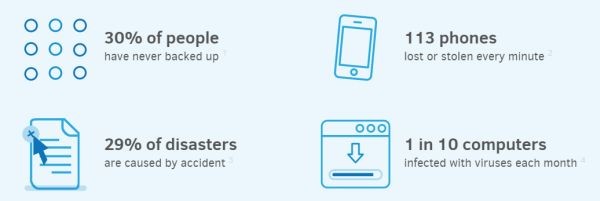
„But backups are complicated and I don’t have the skills for that!”, you might argue.
That’s a myth (and an excuse you use to justify not backing up your data). Because I know there’s a lot of information out there, I created this guide to makes things simple and actionable.
“I’m sure there must be some software that can recover my data, even if it gets deleted accidentally”, you may hope.
I hate to break this to you, but NO, there isn’t. There is no magic wand and no undo button for this one.
If your computer’s hard drive fails, it’s ALL GONE.
Could you bear losing everything on your computer: family photos, vacation videos, work projects, financial documents, passwords, music, etc.?
I thought so. There’s only one thing left to do:
Read the steps below and apply them ASAP!
HOW TO BACKUP YOUR COMPUTER:
THE BEST ADVICE IN ONE PLACE
Backups are necessary copies of your data that you store somewhere safe to restore in case anything happens to the device you’re working on.
For now we’re going to focus on creating a backup for Windows users, but you can find a backup solution no matter what device or OS you’re using. Moreover, you can also use some of the principles listed in this course to get started.
Here are 2 important factors you need to think about before starting your backup:
- How much storage space do you need?
- Do you want to backup all your files or just a selection containing the most important ones?
The 5 golden rules of data backup
1. Keep at least 3 copies of your data.
2. Keep backups on different types of support.
3. Maintain a constant, automated backup schedule.
4. Keep your data backups in a secure, off-site location.
5. Secure your backups with strong passwords and keep those passwords safe.
What do you want to spend on your data’s safe storage: TIME or MONEY?
Spending TIME
If all you want to invest is time, you can choose one of these free cloud storage services:
- Google Drive – 15 GB free
- OneDrive – 15 GB free
- Dropbox – 2 GB (you can win up to 16 GB of free space through referrals)
- Google Photos – unlimited, high-quality photos and videos
- Flickr – 1 free TB of storage for photos, good format support, original size. A 3 minute limit for videos
- Box – Free 10 GB, 250 mb maximum file upload
- Mega – 50 GB of free storage
If the stuff you want to backup fits in the free space offered by one of these services, all you have to do is couple it with a free backup software and you’re done! And we have just the list for you: 34 Free Backup Software Tools.
Spending MONEY
If your backup needs exceed these free options, you should keep in mind that online backup software and storage is not expensive!
Let me give you some examples:
Cloud storage (pricing per month):
- Google Drive – $1.99 for 100 GB or $9.99 for 1 TB (check out the rest of the options)
- OneDrive – $1.99 for 100 GB or $6.99 for 1 TB, including Office 365 (check out the rest of the options)
- Dropbox – $9.99 for 1 TB or $15 / user / month for unlimited(!) storage (details)
- SugarSync – $7.49 for 100 GB or $9.99 for 200 GB (check out the rest of the options)
- Bitcasa – $10 for 1 TB or $99 for 10 TB (details)
- SpiderOak – $12 for 1 TB (details).
- Amazon Cloud Drive – $11.99/year for storing unlimited photos or $60/year for unlimited everything (details).
Online backup services (pricing per year):
- iDrive – $52 (details)
- BackBlaze – $50 (details)
- CrashPlan – $60 (details)
- Carbonite: $60 (details)
- Acronis: $75 (details)
- O&O Disk Image 9: $50 (details)
Because you should follow backup RULE NUMBER TWO – keep backups on different types of support – let’s check some external drives options as well:
- HGST Touro Mobile 1TB – $55 (details)
- Seagate Expansion 1TB Portable – $65 (details)
- Seagate Backup Plus Slim 1TB – $65 (details)
- Seagate Expansion 1TB – $60 (details)
- Toshiba 1TB Canvio Basics – $62 (details).
This course is presented in partnership with Heimdal Security – a worldwide leader in enterprise and consumer cyber security solutions.



