Eleven Steps to Improve Your Computer Security in Less Than An Hour

1. Use strong passwords for your email and social media accounts
There are several things you need to pay attention to when dealing with setting good passwords for your online accounts.
First of all, don’t use the same password for more than one online account!
The reason is simple. If one of your online accounts gets hacked, the others with the same password will soon follow. By using different passwords, you minimize the potential loss across all of your online accounts in the event of a breach.
One of the best ways to ensure that no one else can access your online accounts is to use two-factor authentication. Activating this security verification means that you will have to enter, besides your credentials, a code sent to your phone. Many services and online platforms offer this option and it’s a great way to ensure that your data is safe from prying eyes and hands.
We have a step-by-step guide dedicated to password management, coming up in lesson 5, so keep an eye out for it!
2. Stay safe from spyware threats with a specialized security solution
First, what exactly is spyware?
Spyware is a type of malware designed to collect and steal the victim’s sensitive information, without the victim’s knowledge.
Spyware can open pop-up windows in your browser, redirect your browser to malicious websites and monitor your browsing sessions, thus affecting your private Internet connections. (You’ll figure out all this semi-technical gibberish in lesson 4, we promise!)
There are a few signs which should cause concern:
- Your computer is slow when opening programs or running some applications
- Pop-up windows appear all the time
- A new toolbar may appear in your web browser
- The homepage of your browser has been modified
- The search engine in your browser has been changed
- Error messages start to appear unexpectedly
You can avoid spyware by following these basic security practices:
- Don’t click any suspicious links or pop-up windows
- Don’t answer or agree to unexpected questions or requests – simply choose No
- Be careful when downloading free applications
3. Keep your operating system and your vulnerable applications up to date

Software vulnerabilities have been all over the news lately.
Many people don’t take these issues seriously, since most security solutions are mainly created to fight off malicious software.
Software vulnerabilities are not something you can ignore. If you don’t update your software, you’ll leave security holes open for cybercriminals to take advantage of.
Cybercriminals are well aware of these vulnerabilities, and once a patch is announced the race is on to either update your software of run the risk of getting hacked.
Software updates deliver new features AND fix security issues. The second part is much more important than the first.
If you use popular software, like Java, Adobe Flash (NO LONGER SUPPORTED BY ADOBE AFTER 12/20), Adobe Shockwave, Adobe Acrobat Reader, Quicktime or popular web browsers like Chrome, Mozilla Firefox or Internet Explorer, always make sure you have the latest version available.
Online criminals constantly watch these apps and try to find security holes in them that they can use to infect devices with malware. Combine that with the fact that most people hate dealing with updates and you have a perfect scenario for potentially getting hacked.
If you want to break off from the hassle of manually applying updates, you can either set your apps to automatically update (but only a few offer that option), or you can use a tool to automate this process for you.
4. Use a standard user account in Windows on a daily basis
In Windows, you can set different levels of rights and privileges for each user. We recommend to use a standard account, not an administrator account, on a daily basis.
If you use a standard account in Windows, you can ensure that, even if you get a malware infection, the damage will be limited to what the user you’re logged in with can do. No admin rights = no admin privileges to infect your PC.
Only an administrator account can make significant changes to your system, like deleting important Windows related files or installing malicious software. If you use your standard account, you will have to provide the credentials for the administrator account every time you make an important change.
5. Don’t turn OFF your UAC (User Account Control)
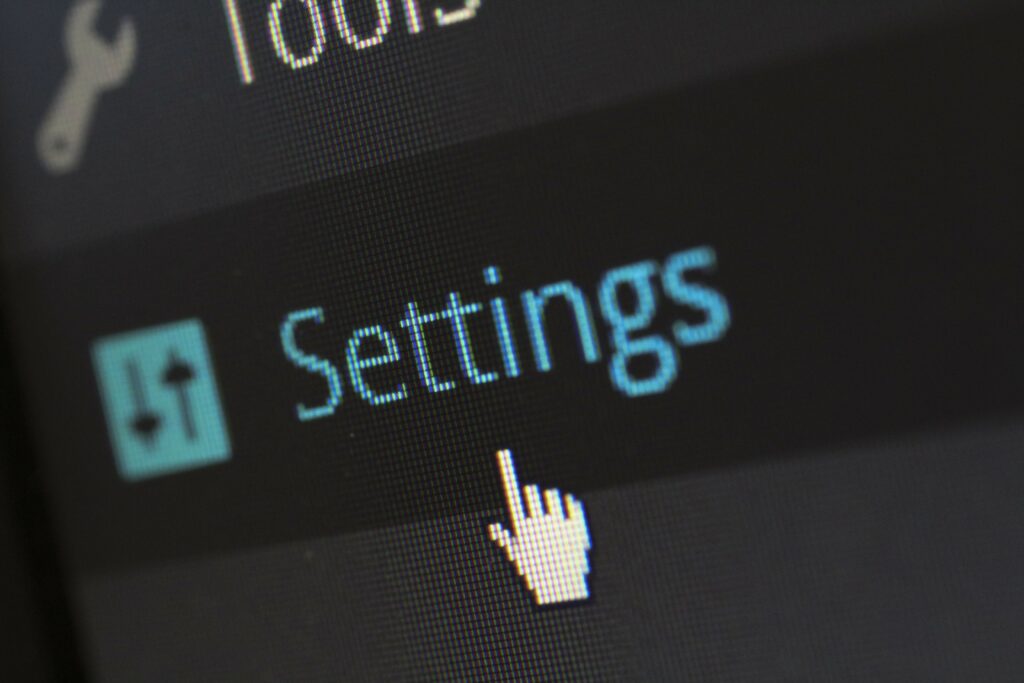
The role of the UAC is to monitor what changes happen in the system and ask for your permission for these changes. It will also give you heads up when an important event takes place, like installing or removing an application.
The UAC makes sure you have administrator permissions and that you really want to take that action.
In case your Windows user account has been infected, the UAC helps you by preventing suspicious software from making changes on the system.
6. Go online with a secure browser
Your web browser is the main tool you use to access Internet. Thus, you should pay a great deal of attention to secure it correctly.
This especially the case, since vulnerabilities in browsers are like open invitations to cybercriminals. By using these backdoors, attackers try to retrieve private data from your system (usernames, passwords, the websites you visit, etc.).
To secure your online privacy, you can follow these recommendations:
- Choose the latest version for your browser and make sure you have the latest security updates installed. This is important and keeps your system secure from online attacks.
- Increase your privacy and security settings in your browser. (Epic, user-friendly how to’s coming up in lesson 11!)
- Choose a private browsing session when you access a website you are not sure about. Choosing this navigation mode will prevent your browsing session details from being stored.
- Use secure websites for sensitive financial operations. To visit a secure website, make sure the web address starts with “https://”. The “s” comes from “secure sockets layer” and it indicates you are connected to a website where data, which is sent and received, is encrypted.
7. Don’t trust public and free Wi-fi networks

Be careful when connecting to public and free wireless networks. One of the favorite methods used by online criminals to retrieve your private data is to use wireless network sniffers to access data sent over unprotected networks.
One way to increase your security is by using a “private browsing” session, this way you make sure your credentials won’t be stored locally. Nevertheless, this won’t stop the Internet Service Provider or anyone else from “listening” in to catch your private communication.
With the increasing danger of online theft and lack of privacy on popular social platforms, such as Facebook, you need to safeguard your freedom and protect your Internet activities. One way of keeping your browsing session private and secure is to use a VPN (that is a Virtual Private Network).
Getting your home Wi-Fi and devices in tip top shape for online browsing is what lesson 12 is all about. Cyber criminals won’t know what stopped them!
8. Check the link before you click it
Phishing threats are usually done by using email messages that apparently come from financial institutions or well-known, trusted brands and persons.
These attempts to retrieve private information from a user provide links in the message that direct the victim to a fake web location, controlled by online criminals.
To make sure you won’t be infected by clicking on dangerous links, hover the mouse over the link to see if you are directed to a legitimate location. If you were supposed to reach your online banking website, but the link indicates “hfieo884409cdfrgrtbbu$.net“, then you should not click the link.
How can you know where you’ll end up if you click it?
To make sure you are going to the right direction, use a free tool such as Redirect Detective. This tool will allow you to see the complete path of a redirected link.
Another tool which can provide very helpful in checking suspicious links is the reliable URL and file checker VirusTotal.
9. Don’t forget to log out
Don’t simply close your browser when you are done with your financial operation or when you exit your online account.
You need to remember that you have to log out from your online account. If you don’t do this, especially if you are in a public location, the next person who opens the Facebook account, for example, will access directly your Facebook profile.
I recommend you using a virtual browser for your financial operations to keep your online banking secure. I also recommend private browsing sessions if you want to prevent authentication credentials (or cookies) from being stored.
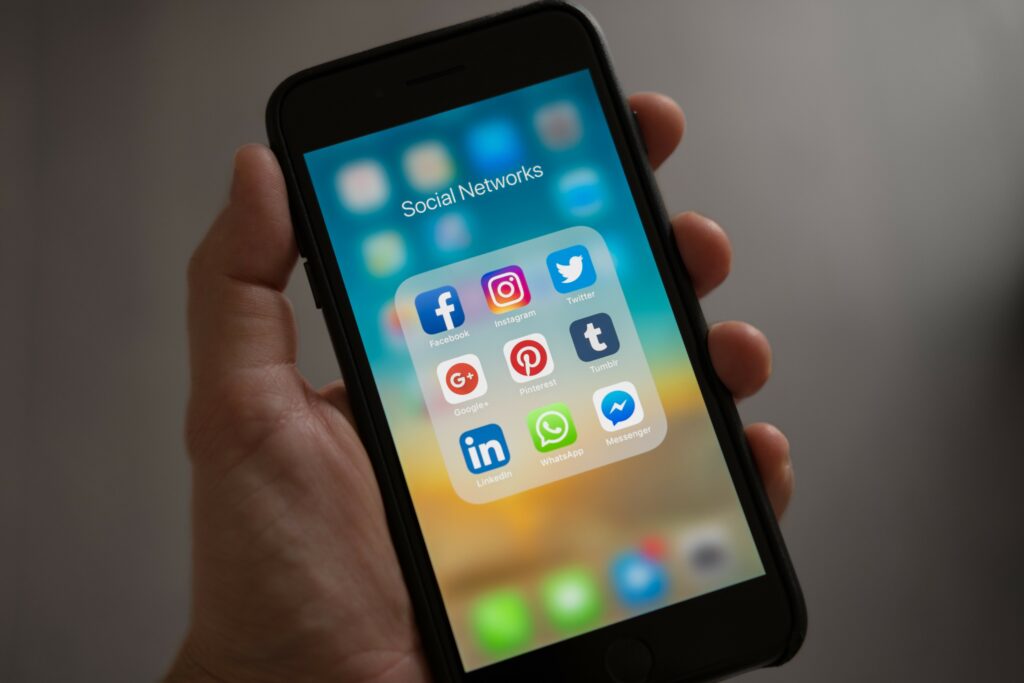
10. Don’t post private information on your social media accounts
Exposing personal details may lead cybercriminals to finding your financial information. For the same reason, check your kids’ social media behavior to make sure they won’t expose private information that may possibly be used against you, in phishing attacks (home address,what you own, where you do your shopping, etc.).
Lesson number 14 is packed with ready-to-use advice on how to stay safe while using social media.

11. Don’t acces questionable web locations
Don’t access or download content from unknown or controversial locations (such as torrent websites). Access websites that proved to be safe and that you know you can trust.
This is not a guarantee, however, that your devices won’t get infected. Nowadays, cyber-criminals exploit vulnerabilities in legitimate websites and inject malicious code, as a way to perform drive-by attacks on unsuspecting visitors.
It may be in the form of a free screen saver or a browser toolbar that may infect your device with a keylogger (definition coming up in lesson 4!) that can record and send your personal data to cyber-criminals.
To make sure your system is protected and your credentials are not exposed, install at least one security product which can detect and stop attackers from stealing valuable information from your system.
Thank you for sticking around until the end!
We tried to cover the minimum steps that you can take in a short period of time to significantly increase your system’s security.
Though you may not have the time right now to follow them all, just remember you can always revisit this lesson when you feel the need to go over the info again.
Coming up in lesson #3: The 10 Internet Security Myths You Need to Forget
This course is presented in partnership with Heimdal Security – a worldwide leader in enterprise and consumer cyber security solutions.



